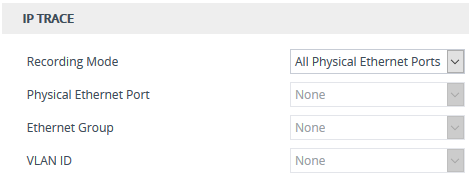Filtering IP Network Traces by Ethernet Port, Ethernet Group or VLAN
By default, when you configure a log filter (in the Logging Filters table) for filtering syslog and debug recording messages for IP network traces ('Filter Type' parameter configured to IP Trace), the device records (traces) all the packets received and sent on all the device's physical Ethernet ports. However, you can change this by selecting a specific port, Ethernet Group, or VLAN ID.
|
➢
|
To filter IP network traces by Ethernet port, Ethernet Group or VLAN: |
|
2.
|
Open the Debug Recording page (Troubleshoot tab > Troubleshoot menu > Logging folder > Debug Recording). |
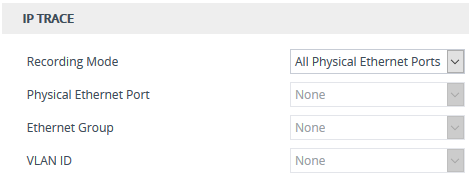
|
3.
|
From the 'Recording Mode' drop-down list, select one of the following: |
|
●
|
All Physical Ethernet Ports: The log filter for the IP trace is applied on packets received and sent (tagged and untagged) on all the physical Ethernet ports. |
|
●
|
Physical Ethernet Port: The log filter for the IP trace is applied on packets received and sent on the specific Ethernet port selected in Step 4. |
|
●
|
VLAN ID: The log filter for the IP trace is applied on packets received and sent on the specific VLAN (underlying Ethernet Device) selected in Step 5. |
|
●
|
Ethernet Group: The log filter for the IP trace is applied on packets received and sent for a specific Ethernet Group selected in Step 6. |
|
4.
|
If you selected Physical Ethernet Port in Step 3, then from the 'Physical Ethernet Port' drop-down list, select the port. To view the device's Ethernet ports, see Configuring Physical Ethernet Ports. |
|
●
|
The recording includes just packets of specific VLAN, but without the VLAN header. |
|
●
|
Untagged packets are not recorded. |
|
6.
|
f you selected Ethernet Group in Step 3, then from the 'Ethernet Group' drop-down list, select the Ethernet Group. To configure Ethernet Groups, see Configuring Ethernet Port Groups. |